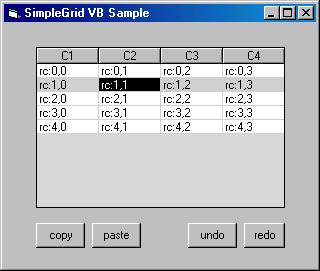SimpleGrid is a very easy-to-use
Active/X Grid
control suitable for use in Visual C++ or Visual Basic Applications.
There
are many methods and properties that allow a great deal of control over
the grids appearance, but very few methods need to be used to get a
working
application. Cells can be edited as normal, via a drop-down list of
choices,
or via check-boxes.
Contents
Introduction
As already stated, SimpleGrid is so named because it is simple to use.
A bold and unusual claim for a grid control. You will no doubt be aware
that their are many Grid Controls available, so why would you choose
this
one? Well, firstly, if you're looking for spread-sheet functionality,
this
is not the grid for you - it does not support formulae or any sort of
automatic
calculations.. If, however, you just want a grid for data entry and/or
data display this is the grid for you. Despite its ease of use, its
appearance
and functionality can be tailored to meet your individual needs. The
following
is a list of its main features.
-
The grid cells can be either editable or read-only, cell text editing
is
fully implemented by the grid.
-
Cells can be defined to contain lists and are
then edited by means of a drop-down list box.
-
Cells can be defined to contain checkboxes.
-
Cells can be defined to contain buttons.
-
Data entered into cells can be automatically validated for integral or
floating point number, this can be set on a per-cell basis
-
An event is fired when an edit is complete so you can implement custom
validation
-
An event is fired whenever an editable cell is clicked, you can then
set
a flag from the event that will prevent the edit if you wish
-
An event is fired whenever a column heading is clicked
-
Events are fire when buttons are clicked, allowing you to easily add
pop-up
context menus
-
The grid can be configured so that rows are automatically added when
the
user hits RETURN on the last row, when this happens, an event is fired,
allowing you to set initial data in the newly created row.
-
You can enable or disabled visual markings of selected rows and/or
columns
and/or cells.
-
The background and text colours can be set for the whole grid or for
selected
cells.
-
Grid lines can be enabled or disabled for rows and/or columns.
-
As well as the standard ability to give columns headings, you can also
easily give rows 'headings' if you wish, and make this 'row-heading
column'
read-only, even when the rest of the grid is editable..
-
All screen drawing is double buffered to eliminate flicker, so you
could
easily use the grid to display real-time data.
-
The grid can automatically resize when the control-container resizes,
or
its size can remain fixed
-
The grid can be automatically populated from an ADO recordset, CSV file
or SAFEARRAY.
All the above functionality can be accessed by simple method calls on
the
object, you won't need to jump through any hoops to get this grid to
behave
exactly the way you want.
Getting Started
A full set of C++ and VB samples are
supplied
with the OCX, however, here is a brief guide to get you started.
Typically, you will have the following code to initialize your
grid.
This code is taken from the VB sample provided with the grid, however,
it's equally as simple in C++ (NB, most of the samples are in
C++)
' add columns
SimpleGrid1.AddProportionateColumn
"C1", 4, True
SimpleGrid1.AddProportionateColumn "C2",
4,
True
SimpleGrid1.AddProportionateColumn "C3",
4,
True
SimpleGrid1.AddProportionateColumn "C4",
4,
True
' the columns are proportionate, using one quater of the
' available space each
' now add rows
SimpleGrid1.AddRows 5
' now add dummy
data
For r = 0 To 4
For c = 0 To 3
s = "rc:" & r & "," & c
SimpleGrid1.SetCellText r, c, s
Next c
Next r
Its as simple as that. You can set properties before you
start, and/or
change them when the grid is active.
Property, Method and Event
Summary
The following is an ODL-style summary of the methods. The same
information
is available from the type-library, supplied with the control. A full
description of each property and method by cetegory follows this
section.
properties
[id(01)] long DfltBkgdColor;
[id(02)] long DfltTextColor;
[id(03)] long EditBkgdColor;
[id(04)] long EditTextColor;
[id(05)] boolean RowLines;
[id(06)] boolean ColumnLines;
[id(07)] long GridLineColor;
[id(08)] boolean SelectOnEditMode;
[id(09)] boolean IntegerValidation;
[id(10)] boolean FloatingValidation;
[id(11)] boolean NavigationOnlyByClick;
[id(12)] boolean NoColumnZeroDrag;
[id(13)] boolean NoColumnZeroEdit;
[id(14)] boolean ColumnZero3DEffect;
[id(15)] boolean ColumnZeroClickFeedback;
[id(16)] boolean MultiLineHdr;
[id(17)] boolean BoldHdr;
[id(18)] boolean SortingOnColumnClick;
[id(19)] boolean ColumnDragEnabled;
[id(20)] boolean EnableColumnSelection;
[id(21)] boolean SelectionFromHdrOnly;
[id(22)] boolean ReadOnly;
[id(23)] boolean MaintainROCurrentCellMark;
[id(24)] boolean EnableRowSelection;
[id(25)] long SelectionColor;
[id(26)] long UnusedSpaceColor;
[id(27)] boolean SelectOnEdit;
[id(28)] boolean AutoAddRow;
[id(29)] boolean NoHdr;
[id(30)] boolean EditHScroll;
[id(31)] boolean NoResizeColumns;
[id(32)] boolean NoEscapeEdit;
methods
[id(33)] boolean AddRows(long numberOfRows);
[id(34)] boolean SetCellText(long row, long col, BSTR text);
[id(35)] BSTR GetCellText(long row, long col);
[id(36)] boolean EditCell(long row, long col);
[id(37)] long GetRowCount();
[id(38)] long GetColumnCount();
[id(39)] void Redraw();
[id(40)] void Resize(long cx, long cy);
[id(41)] void SetFocus();
[id(42)] boolean CopyGridToClipboard();
[id(43)] boolean CopyCurrentColumnToClipboard();
[id(44)] boolean CopyCurrentCellToClipboard();
[id(45)] boolean SetSelectedRow(long row);
[id(46)] boolean SetSelectedColumn(long col);
[id(47)] boolean SetCellColours(long row, long col, long
crNormalBkgd,
long crNormalText, long crEditBkgd, long crEditText)
[id(48)] boolean SetCellIntegerValidation(long row, long col);
[id(49)] boolean SetCellFloatValidation(long row, long col);
[id(50)] boolean SetCellNoValidation(long row, long col);
[id(51)] boolean AddColumn(BSTR columnName, long width,
boolean
leftJustify);
[id(52)] boolean AddProportionateColumn(BSTR columnName, long
proportionateWidth,
boolean leftJustify);
[id(53)] boolean CanUndo();
[id(54)] boolean Undo();
[id(55)] boolean CanRedo();
[id(56)] boolean Redo();
[id(57)] boolean CopyFromClipboard();
[id(58)] boolean InitFromAdo(IDispatch* lpAdoRecordSet, long
colWidth,
boolean leftJustify);
[id(59)] boolean InitFromAdoProportionateColumn(IDispatch*
lpAdoRecordSet,
long proportion, boolean leftJustify);
[id(60)] boolean SetCellUserData(long row, long col, long
userData);
[id(61)] boolean InitFromCsv(BSTR file, long colWidth,
boolean
leftJustify);
[id(62)] boolean InitFromCsvProportionateColumn(BSTR file,
long
proportion, boolean leftJustify);
[id(63)] boolean SerializeIntoString(BSTR* prprties, BSTR*
data);
[id(64)] boolean DeserializeFromString(BSTR prprties, BSTR
data);
[id(65)] boolean InitFromArrayProportionateCol(VARIANT
safeArray,
long proportion, boolean leftJustify, boolean firstRowHasColumnNames
[id(66)] boolean InitFromArray(VARIANT safeArray, long
colWidth,
boolean leftJustify, boolean firstRowHasColumnNames);
[id(67)] boolean SetFromArray(VARIANT safeArray, long
startRowOffset);
[id(68)] long GetSelectedRow();
[id(69)] long GetSelectedColumn();
[id(70)] boolean CopyColumnFromClipboard(long column);
[id(71)] boolean CopyColumnToClipboard(long column);
[id(72)] boolean DeleteRow(long row);
[id(73)] boolean InsertRow(long row);
[id(74)] boolean StaticDraw(OLE_HANDLE hdc, long top, long
left,
long bottom, long right);
[id(75)] void EnablePrintPreview(long mode);
[id(76)] void EnableMultiRowSelection(boolean mode);
[id(77)] void InitEnumSelectedRows();
[id(78)] long EnumNextSelectedRow();
[id(79)] boolean CopySelectedRowsToClipboard();
[id(80)] boolean CopyToSelectedRowsFromClipboard();
[id(81)] boolean EnableUndo(BOOL mode);
[id(82)] boolean SetCellList(long row, long col, BSTR
listItems,
boolean canEditList);
[id(83)] boolean SetCellCheckbox(long row, long col, boolean
initialState,
BSTR label);
[id(84)] long GetChecboxState(long row, long col);
[id(85)] void EnableDlgTabEntry(boolean mode);
[id(87)] boolean SetCellListSelection(long row, long col,
BSTR
textItem);
[id(88)] boolean Sort(long column);
[id(89)] boolean SetMultiSelectedRow(long row, boolean
selectIt);
[id(90)] void GetCurrentCell(long* row, long* col);
[id(91)] boolean SetColumnWidth(long col, long width);
[id(92)] long GetColumnWidth(long col);
[id(93)] boolean CopyCurrentCellFromClipboard();
[id(94)] void EnableDefaultRBPopup(boolean mode);
[id(95)] BSTR GetHeading(long col);
[id(96)] void LockColumnWidth(long col, boolean locked);
[id(97)] boolean SetColumnName(long col, BSTR name);
[id(98)] boolean StaticDrawEx(OLE_HANDLE hdc, long top, long
left,
long bottom, long right, long start, long end);
[id(99)] boolean SetCellBoldFont(long row, long col, boolean
mode);
[id(100)]long GetCellUserData(long row, long col);
[id(101)] boolean InsertColumn(long pos, BSTR columnName,
long
width, boolean leftJustify);
[id(102)] boolean DeleteColumn(long col);
[id(103)] void Hide(boolean hideGrid);
[id(104)] void EmphasizeColumnLine(long col, boolean
emphasize);
[id(105)] void SetCaretAtEndOnEdit(boolean setAtEnd);
[id(106)] boolean SetCellItalicFont(long row, long col,
boolean
mode);
[id(107)] boolean SetCellCustomFont(long row, long col,
boolean
mode);
[id(108)] void SetCustomFontName(long pointSize, BSTR
fontName);
[id(109)] void UseTabsOnClipboard(boolean useTabs);
[id(110)] void RedrawHeader();
[id(111)] boolean SetCellButton(long row, long col, BSTR
caption);
[id(112)] boolean SetRowColours(long row, long crNormalText,
long
crEditText, long crNormalBkgd, long crEditBkgd);
[id(114)] void EnableEditPosCorrectionXP(long mode);
[id(113)] boolean SetRowText(long row, BSTR text, short
delimiter);
[id(115)] boolean MoveColumn(long moveCol, long position);
[id(116)] BSTR SerializeLogicalColumns();
[id(117)] boolean DeSerializeLogicalColumns(BSTR columnData);
[id(118)] void EnableLogicalColumnMapping(boolean mode);
[id(119)] void EnsureRowIsVisible(long row);
[id(120)] boolean AddPercentageColumn(BSTR columnName, long
percentageWidth,
long leftJustify);
[id(121)] void AutoInitializeRowsOnCreate(boolean mode);
[id(122)] boolean EnableSpeedOptimizations();
[id(123)] void EnsureColumnIsVisible(long col);
[id(124)] boolean SetFromAdoRecordSet(IDispatch*
lpAdoRecordSet);
[id(125)] void Uncreate();
events
[id(1)] void CellBeginEdit(long row, long col, BSTR text,
long
userData, long* outputIndicator);
[id(2)] void CellChanged(long row, long col, BSTR newText,
long
userData,long* outputIndicator);
[id(3)] void SelectionChanged(long row, long col);
[id(4)] void RButtonClick(long row, long col, BSTR text, long
userData);
[id(5)] void RColumnClick(long col);
[id(6)] void NonEditingCellClick(long row, long col, BSTR
text,
long userData);
[id(7)] void AutoExpand(long row, long col);
[id(8)] void UserSort(long col, BSTR text1, BSTR text2, long
*presult,
BOOL *presultIsValid);
[id(9)] void RButtonDblClick(long row, long col, BSTR value,
long
userData);
[id(10)]void LButtonDblClick(long row, long col, BSTR value,
long
userData);
[id(11)]void ButtonClick(long row, long col, BSTR caption,
long
userData);
Property, Method and
Event Description
Properties
long GetDfltBkgdColor();
void SetDfltBkgdColor(long nNewValue);
long GetDfltTextColor();
void SetDfltTextColor(long nNewValue);
long GetEditBkgdColor();
void SetEditBkgdColor(long nNewValue);
long GetEditTextColor();
void SetEditTextColor(long nNewValue);
long GetGridLineColor();
void SetGridLineColor(long nNewValue);
long GetSelectionColor();
void SetSelectionColor(long nNewValue);
long GetUnusedSpaceColor();
void SetUnusedSpaceColor(long nNewValue);
These methods simpley get and set the named colour property. The
parameter
is an RGB value. NB when setting the selection colour, you cal pass in
0xffffffff
and the Systems selection colour (and the systems selected-text colour)
will be used.
BOOL GetRowLines();
void SetRowLines(BOOL bNewValue);
BOOL GetColumnLines();
void SetColumnLines(BOOL bNewValue);
Row dividing lines and column dividning lines can be switched on or
off, these properties control that behaviour. NB: when on, the colour
of
the lines can be changed using the GridLineColor property.
BOOL GetIntegerValidation()
void SetIntegerValidation(BOOL bNewValue)
BOOL GetFloatingValidation();
void SetFloatingValidation(BOOL bNewValue);
These properties set or remove integer or floating point
validation
for all cells in the grid. The default state is no validation. If you
want
more complex validation than just ineger or floating point for some or
all cells, you can respond to the CellChanged event,
and
cause the change to be rejected if invalid by setting the input
parameter
to the event, *outputIndicator, to 0.
BOOL GetNoColumnZeroDrag();
void SetNoColumnZeroDrag(BOOL bNewValue);
This property enables you to lock column zero in place, other columns
can be re-arranged (draged to a different location in the grid) but
column
zero can't. This is useful if column zero is acting as a row 'header'
BOOL GetNoColumnZeroEdit();
void SetNoColumnZeroEdit(BOOL bNewValue);
This property can be used to prevent the editing of column zero,
even when the rest of the grid is editable. You might want to prevent
column
zero from being edited if it is displaying 'row headings'.
BOOL GetColumnZero3DEffect();
void SetColumnZero3DEffect(BOOL bNewValue);
This property adds a 3D effect to column zero, making it look rather
like the column headings.
BOOL GetColumnZeroClickFeedback();
void SetColumnZeroClickFeedback(BOOL bNewValue);
Setting click feedback on column zero only has any effect when its
3D effect property is set, then when the row is selected, column
zero
looks to be clicked in
BOOL GetMultiLineHdr();
void SetMultiLineHdr(BOOL bNewValue);
This property controls multiline header mode. A multi line header is
fixed at 3 lines, with one word per line.
BOOL GetBoldHdr();
void SetBoldHdr(BOOL bNewValue);
This property enables the header to be displayed using a bold font.
BOOL GetSortingOnColumnClick();
void SetSortingOnColumnClick(BOOL bNewValue);
This property enables columns to be sorted by clicking them
BOOL GetColumnDragEnabled();
void SetColumnDragEnabled(BOOL bNewValue);
This property allows you to switch on or off the column-drag
functionality.
This functionality allows columns to be repositioned in the grid by the
user. NB: column zero can be locked in place by the NoColumnZeroDrag
property,
even when the rest of the columns can be draged. See the MoveColumn
method for moe information about column drag and drop
BOOL GetEnableColumnSelection();
void SetEnableColumnSelection(BOOL bNewValue);
This property enables column selection, a selected column is displayed
using the SelectionColor property.
BOOL GetSelectionFromHdrOnly();
void SetSelectionFromHdrOnly(BOOL bNewValue);
If columns are selectable, this property determins if they can be
selected
only by clicking the header, or by clicking anywhere in the column
BOOL GetReadOnly();
void SetReadOnly(BOOL bNewValue);
This property controls whether or not the grid can be edited.
BOOL GetMaintainROCurrentCellMark();
void SetMaintainROCurrentCellMark(BOOL bNewValue);
If a grid is editable, the current cell is displayed in the edit
colours.
If the grid is not editable, the current cell is not displayed in
different
colours unless this property is TRUE.
BOOL GetEnableRowSelection();
void SetEnableRowSelection(BOOL bNewValue);
If this property is true, when a row is clicked it is 'selected' and
displayed in using the SelectionColor property.
BOOL GetSelectTextOnEdit();
void SetSelectTextOnEdit(BOOL bNewValue);
If this property is set, when a cell is entered for editing, the entire
text is 'selected' within the edit control.
BOOL GetEditHScroll();
void SetEditHScroll(BOOL bNewValue);
If this property is set, text being edited will automatcally scroll
horizontally, when you try to type beyond the borders of the
cell.
By default, this property is FALSE.
BOOL GetAutoAddRow();
void SetAutoAddRow(BOOL bNewValue);
If this property is set, and the grid is editable, hitting RETURN on
the last row will automatically add a new row and fire the AutoExpand
event,
during which you should set initial values for the cells of the newly
added
row. By default, this property is FALSE.
BOOL GetNoHdr();
void SetNoHdr(BOOL bNewValue);
This property allows you to remove the header from the grid.
BOOL GetNoResizeColumns();
void SetNoResizeColumns(BOOL bNewValue);
This property allows you to prevent the user from resizing columns
by clicking on the lines that divide them in the header.
BOOL GetNoEscapeEdit();
void SetNoEscapeEdit(BOOL bNewValue);
By default, if the user presses ESCAPE while editing, the edit is
aborted,
and the original text is restored. This property can switch that
behaviour
on or off.
BOOL GetSelectOnEditMode()
void SetSelectOnEditMode(BOOL bNewValue)
When SelectOnEdit is on, programmatic editing of a cell also selects
the row and column that contain the cell.
void SetCaretAtEndOnEdit(BOOL setAtEnd)
This can be used as an alternative to setting selection on edit, the
caret will be set to the end of the text, otherwise, the caret is at
the
start of the text. Both of these methods apply to the whole grid.
BOOL GetNavigationOnlyByClick();
void SetNavigationOnlyByClick(BOOL bNewValue);
These property disables the use of arrow/tab keys for navigation,
requiring
a Mouse click to navigate. The default is to allow tab/arrow-key
navigation.
Methods
Grid Initialization
BOOL AddColumn(LPCTSTR columnName, long width, BOOL
leftJustify);
Before you can use a SimpleGrid control, you must add all its columns.
This method allows you to do that, specifying the width and
justification
of the column.(NB: the width is in pixels).
BOOL AddProportionateColumn(LPCTSTR columnName, long
proportionateWidth,
BOOL leftJustify);
This is an alternative way of adding columns. It adds a column who's
width is a certain proportion of the available display width. The proportionateWidth
parameter is an integer representing the proportion, e.g. 2 represents
half the available width, 4 represents a quarter of the available
width.
You cam add as many columns as you want using this method, regardless
of
the value of proportionateWidth, i.e. if you add 8
columns
with
proportionateWidth=4, then the control will have
a
horizontal scroll bar, and 4 columns will be visible at any one
time.The
main purpose of this method is, however, to add equally spaced columns,
in which case the proportionateWidth parameter should
be
the same as the number of columns you intend to add.
BOOL AddPercentageColumn(LPCTSTR columnName, long
percentageWidth,
BOOL leftJustify);
You can use this method to add columns that take up a particular
percentage
of the grid width. I.e. you could add a column that is 75% and another
that is 25%. You could even add a 3rd that is, say 33%, in which case,
the grid would have a scroll bar. This gives you much more control than
the AddProportionateColumn() method. The percentageWidth
parameter is an integer value that represents the percentage of the
grid
that will be used by the column. This could be greater than 100 if you
wanted a realy wide column with a scroll bar, but probably you don't
want
that.
BOOL AddRows(long numberOfRows);
After you have added columns, you can add rows. You can insert and
delete rows at any time.
BOOL InitFromAdo(LPDISPATCH lpAdoRecordSet, long
colWidth, BOOL
leftJustify);
BOOL InitFromAdoProportionateColumn(LPDISPATCH
lpAdoRecordSet,
long proportion, BOOL leftJustify);
These 2 methods initialize a grid to display the data held in an ADO
record set. These methods create the grid with equal width columns,
either
using a proportion or absolute value. The number of columns, the column
names and the number of rows are all taken from the Record Set.
BOOL InitFromCsv(LPCTSTR file, long colWidth, BOOL
leftJustify);
BOOL InitFromCsvProportionateColumn(LPCTSTR file, long
proportion,
BOOL leftJustify);
These 2 methods initialize a grid to display the data held in an CSV
file. These methods create the grid with equal width columns, either
using
a proportion or absolute value. The number of columns, the column names
and the number of rows are all taken from the CSV file.
BOOL InitFromArray(const VARIANT& safeArray, long
colWidth,
BOOL leftJustify, BOOL firstRowHasColNames);
BOOL InitFromArrayProportionateCol(const VARIANT&
safeArray,
long proportion, BOOL leftJustify, BOOL firstRowHasColNames);
These 2 methods initialize a grid to display the data held in an array.
These methods create the grid with equal width columns, either using a
proportion or absolute value. If firstRowHasColNames=true,
the number of columns and the column names as well as the number of
rows
are all taken from the array. If firstRowHasColNames=false,
either AddColumn() or AddProportionateColumn()
must
already have been called to define the columns - in such a case, any
extra
columns in the array are ignored.
void Uncreate()
You can call this method to put the grid into an ‘uncreated’
state, i.e. the same state as when the control has just been inserted.
You can then run the AddColumn, AddPropotionateColumn
or InitFrom…() methods, just as you do when you initialize
the
grid for the first time.
BOOL SetFromArray(const VARIANT FAR& safeArray,
long startRowOffset);
This method enables an array to be copied into the grid, beginning
at a particular row in the grid (the copy starts from row 0 in the
array
and continues until all rows have been copied, or the end of the grid
is
reached. The grid never gets extended by this method
BOOL SetFromAdoRecordSet(IDispatch* lpAdoRecordSet);
You can use this method to set rows of an existing grid from an ADO
Recordset. If the Recordset is larger than the grid it will be
truncated
when applied to the grid, the grid never gets extended by this method
void EnableMultiRowSelection(boolean mode);
Call this method to allow multiple rows to be selected.
When Multi-Row sekectilon is enabled, the methods InitEnumSelectedRows()
and
EnumNextSelectedRow() allows all selected rows to be
enumerated
void InitEnumSelectedRows();
Call this method to initialize the enumeration of the selected rows.
long EnumNextSelectedRow();
Call this method to get the index of the next selected row. Whan no
more rows are available, -1 is returned.
void EnableDlgTabEntry(BOOL mode);
This method allows TABs to be processed by the grid when it is placed
on a dialog box, without this, the TABs will move focus to the next
control
on the dialog. As an alternative to use this method, you could override
your dialolg classes PreTranslateMessage(MSG* pMsg) method -
the
ColumnCal sample demonstrates both of these techniques.
BOOL EnableSpeedOptimizations()
This method is intended for use with large grids. It must be called
before any columns or rows have been added, otherwise it will return
FALSE
and have no effect. If you have a large number of cells, more
than
10,000, say, initialization of the grid is noticeably slow, however
other
operations, such as re-painting are not badly affected by such a large
size, as it is unlikely all the cells will be displaying at the same
time.
If you call this method, the speed of initialisation is much improved.
Indeed there is an all-round speed improvement on all grid operations,
however this is less noticeable in other situations. So, why not always
use this method? Well, there is a price to pay for the speed
improvement.
If you call this method, column drag&drop is disabled and column
sort
operations are also disabled (although you could sort the data yourself
and re-apply it to the grid). The default mode of the grid is to have
speed
optimizations switched off. Note: you will also notice a slight speed
improvement
if you use the SetFromArray() method rather than call SetCellText()
in a loop.
AutoInitializeRowsOnCreate(BOOL mode)
This is another way to improve the speed of grid initialisation, it
can be used in conjuction with EnableSpeedOptimizations() or
separately,
in either case it will result in faster initialisation. If you create
your
grid then immediately fill all cells with data, this method will
improved
your initialisation speed. Normally, when the rid is created, each cell
is initialized with ‘empty’ data automatically, but if you intended to
set all cells yourself, you can call this method to prevent automatic
initialisation,
thus making initialisation twice as fast. NB: this is realy only
noticeable
when you have a large number of cells, over 10,000, say. The default
mode
of the grid is automatically initialize rows on creation. Any
un-initialized
cells are displayed in light grey until they are initilzed by a call to
SetCellTex() or similar method.
void
SetDropListHeight(long height);
This method can be used to set the height of the drop-down list when
a cell contains a list. The list-height is set for the grid as a whole
and not on a per-cell basis. If height is -1, the list height
is
calculated separately for each list so that the drop-down list is large
enough for all the items. If height is 0, the default height is used.
If the height is any other -ve number, the absolute value of the height
specifies a maximum allowable height, subject to this limit the optimum
height is calculated and used. Note the height refers to the number of
items displayed in the drop-down list.
Cell Operations
BOOL SetCellText(long row, long col, LPCTSTR text);
Set the text of the cell. Rows and columns are numbered from 0.
BOOL SetCellList(long row,
long col,
LPCTSTR listItems, boolean canEditList);
This method can be used as an alternative to SetCellText().
Using
this method defines a list of possible values
that the user can chose from when editing the cell. If canEditList
is
TRUE,
the
user can type values that are not in the list into the cell. The listItems
parameter is a sem-colon separated list of items. The first item in the
list is the one that is currently selected, if you want to specify a
different
item to be selected, use the following pattern for listItems, "@CCC;AAA;BBB;CCC;DDD;",
here CCC will be selected, the list will contain items
"AAA;BBB;CCC;DDD;"
BOOL SetCellListSelection(long row, long col,
LPCTSTR
textItem)
This method can be used to change the current selection of a cell that
contains a list. If the list is not editable, textItem
must exist within the list, otherwise, it need not.
BOOL SetCellCheckbox(long
row, long col, boolean initialState, BSTR label)
This method will set the contents of a cell to a checkbox
and a label.
BOOL SetCellButton(long
row, long
col, LPCTSTR caption);
Define a cell to contain a button.
BOOL SetRowText(long row, LPCTSTR text, short
delimiter);
This method uses the specified text to fill as many
cells in the row as possible. The text should contain groups of
characters
delimited by delimiter. The delimiter
parameter
is the ASCII value of the delimiter character, 2 special
values
are accepted for convenience, 0 specifies a comma
delimiter
and
–1 specifies a tab delimiter (you can, of course,
still
use the ASCII values of comma and tab). NB the ASCII
value of a space is 32.
BSTR GetCellText(long
row, long
col);
Get the text of the cell, cells are always treated as containing
strings
data, even if they have integer or floating point validation set.
If GetCellText() is called for a cell containing a
Checkbox, a flag-indicator is returned, followed by a colon and then
the
label of the Checkbox, e.g. "0:label text". If GetCellText()
is
called for a cell containing a List Box, the currently selected
text
is returned, not the entire contents of the list.
long GetChecboxState(long
row, long col)
If the cell at row, col contains a Checkbox,
1 or 0 is returned indicating its state. If the cell does not contain a
Checkbox, -1 is returned
BOOL SetCellUserData(long row, long col, long userData);
This method allows you to associate a specific value (user data) to
a cell.
long GetCellUserData(long row, long col);
Get the cell's user data, 0 is returned if no user data has been set.
BOOL EditCell(long row, long col);
This method starts an edit operation on the specified cell.
BOOL SetCellBoldFont(long row, long col, boolean mode);
Set the font to bold for the cell.
BOOL SetCellItalicFont(long row, long col, boolean
mode);
Set the font to italic for the cell.
BOOL SetCellCustomFont(long row, long col, boolean
mode);
Set the font to 'custom' for the cell.
void void SetCustomFontName(long fontSize, BSTR
fontName);
Define the 'custom font' for the grid - this can be applied to
individual
cells using SetCellCustomFont() method. E.G.SetCustomFontName(80,
"Times New Roman"). NB: the fontSize
parameter
is the font height in tenths of a point (For instance, pass 120
to request a 12-point font.)
BOOL SetCellColours(long row, long col, long
crNormalBkgd, long
crNormalText, long crEditBkgd, long crEditText);
Set the background and foreground for the cell in normal and
editing display mode.
BOOL SetRowColours(long row, long crNormalText, long
crEditText,
long crNormalBkgd, long crEditBkgd);
This method can be used for convenience if you want to set the
colours of an entire row.
Row/Column Operations
long GetRowCount();
Get the number of rows
long GetColumnCount();
Get the number of rows
long GetSelectedRow();
Get the row index of the selected row, -1 is returned if no row is
selected. If multi-row selection is enabled, this method returns the
first
selected row.
long GetSelectedColumn();
Get the row index of the selected column, -1 is returned if no column
is selected.
BOOL SetSelectedRow(long row);
Select the row specified (row indexes start at 0).
BOOL SetSelectedColumn(long col);
Select the row specified (row indexes start at 0). The previously
selected
row will be deselected.
void GetCurrentCell(long* row, long* col);
Get the current cell position, regardless of selction states or editing
states.
BOOL SetColumnWidth(long col, long width);
long GetColumnWidth(long col);
Set/Get the width of an individual column - only use this method after
the grid has been created. (NB: the width is in pixels).
void LockColumnWidth(long col, boolean locked);
Lock the column width at the current value, the user will not be able
to resize the column - use full if you want to hide a column - set it's
wisth to zero then lock it. to lock all columns, use the single method
SetNoResizeColumns(TRUE).
BOOL SetColumnName(long col, BSTR name);
This method can be used to change the name (heading) of a column after
the grid has been created.
BOOL SetMultiSelectedRow(long row, boolean selectIt);
This method can be used (if the grid permits multiple selection) to
select multiple rows, if selectIt is FALSE,
the
row is deselected.
BOOL DeleteRow(long row);
Delete the row specified .
BOOL InsertRow(long row);
Insert a row at the specified location.
BOOL InsertColumn(long pos, BSTR columnName, long
width, boolean
leftJustify);
Insert a column at position pos
BOOL DeleteColumn(long col);
Delete the specified column, NB column 0 cannot be deleted
BOOL Sort(long column);
Sort the grid on the column - this is just as if the user has clicked
the column.
BSTR GetHeading(long col);
Get the title of the specified column.
void EmphasizeColumnLine(long col, boolean emphasize);
If you are using grid lines, this will ‘emphasize’ the line at a
particular
position using dark grey. If mode is FALSE,
the line is set to the normal (default) colour. If col
is –1 and mode is FALSE, all columns
are
set to un-emphasized mode.
BOOL MoveColumn(long
moveCol, long
position)
This method gives you programmatic control over column-drag-drop
facility
that the user can perform (if ColumnDragEnabled
is TRUE). NB: this method will still work even if ColumnDragEnabled
is FALSE. Once a column has been moved using this method, or by the
user
dragging and dropping, the column maintains its original logical
position,
so that methods like SetCellText don’t need to keep track of how the
user
drags and drops columns, if, say column1 is ‘bank account’, even after
MoveColumn (1, 3) has been called, your program still sets the text in
column1 to change the ‘bank account’ column.
If you want to save and restore the column ordering a user has
applied
by dragging and dropping, see SerializeLogicalColumns()
and DeSerializeLogicalColumns()below.
void EnsureRowIsVisible(long row);
You can use this method to ensure that a particular row is visible,
if it isn't the grid will scroll it into view.
void EnsureColumnIsVisible(long col);
You can use this method to ensure that a particular column is visible,
if it isn't the grid will scroll it into view, placing it at the far
left
of the grid.
Clipboard Operations
void UseTabsOnClipboard(boolean useTabs);
Use this method to specify that columns are separated with TABs
on the clipboard, otherwise they are separated with commas. (The
default
is to use comma separators).
BOOL CopyGridToClipboard();
Copy the entire grid to the clipboard, including header.
BOOL CopyColumnToClipboard(long column);
Copy the named column to the clipboard, including header.
BOOL CopyCurrentCellToClipboard();
Copy the current cell to the clipboard.
BOOL CopyCurrentCellFromClipboard(); /*
paste cell
*/
Copy the current cell from the clipboard, i.e. paste from the clipboard
into the current cell.
BOOL CopyFromClipboard(); /* paste whole grid*/
Copy (i.e. paste) data from the clipboard into the grid. Column headers
are not affected.
BOOL CopyColumnFromClipboard(long column); /*
paste a column
*/
Copy (i.e. paste) data from the clipboard into the specified grid
column.
Column headers are not affected.
BOOL CopySelectedRowsToClipboard();
Copy the selected row(s) to the clipboard
BOOL CopyToSelectedRowsFromClipboard(); /* paste
rows */
paste the contents of the clipboard into the selected rows.
NB: when editing Ctl-C(copy) Ctl-V(patse) Ctl-X(cut)
are all available.
When copying more than a single cell, cells are separated with
commas
on the clipboard, and the comma is used as a delimiter when
pasting
into more than a single cell. If void
UseTabsOnClipboard(boolean
useTabs) is called with TRUE, the TAB
character
is used as a delimiter rather than a comma when copying to the
clipboard.
Undo/Redo
BOOL CanUndo();
Returns TRUE if it possible to undo an operation. All edit operations
can be undone and redone. Clipboard operations cannot be undone. Row
inserts
and deletes cannot be undone.
BOOL Undo();
Undo the last edit operations.
BOOL CanRedo();
Returns TRUE if it possible to redo an operation.
BOOL Redo();
Undo the last edit operations.
void EnableUndo(BOOL mode);
Call this method to enable or dissable the Undo/Redo functionality.
Undo/Redo is, by default, enabled,
General Operations
void Redraw();
Repaint the grid.
void Resize(long cx, long cy);
Resize the grid
void SetFocus();
Set the focus to the grid.
BOOL SerializeIntoString(BSTR FAR* properties, BSTR
FAR* data);
Serialize the grid's data into a string. This is just for interest
and possible convenience - the grid serializes itself in the standard
ways
expected by ActiveX controls. you should not need to use this method,
but
rather rely on the serializing capabilities of the container, that sill
call the grids standard interfaces to serialize it.
BOOL DeserializeFromString(LPCTSTR properties, LPCTSTR
data);
Deserialize the grid's data from a string.
BSTR SerializeLogicalColumns()
Call this method to serialize the logical column order into a string.
You do not need to understand the contents of the string, just save it
and use it in DeSerializeLogicalColumns() when the application starts
in
the future. If the user has not performed any column drag/drop, this
method
will return an empty string, which can safely be passed into
DeSerializeLogicalColumns().
BOOL DeSerializeLogicalColumns(LPCTSTR
columnData)
You can call this method to restore the logical column mappings created
by a users drag/drop action or by use of the MoveColumn() method
Typically
you will use the grids Serialize/DeSerialze methods to save the data,
and
then call this method to restore the logical column mappings. If you
write
your own code to save and restore the grid, make sure you call
EnableLogicalColumnMapping(FALSE)
before you wite-out your grid so that the columns are saved in absolute
rather than logical postion order - this method needs the grid to be in
absolute column order before logical column mappings can be applied.
void EnableLogicalColumnMapping(BOOL
mode)
After a users column drag/drop or a call to MoveColumn() the moved
columns are still addressed by their original position (their logical
position).
If you want to address the columns true (absolute) position for
any
reason (e.g. saving the grid’s data), you can call this method to
disable
logical column mapping in all the Set/Get methods that take a column
position.
NB logical column mapping is always TRUE by default
void EnableDefaultRBPopup(BOOL mode);
If this method is not called, when a cell is being edited, a default
Right-Hand button popup menu is displayed - note this is only the case
when a cell is actually being edited - and the program will not get a Right-Hand
button click notification event. If this method is called, no
default
popup is created and a Right-Hand button click notification event is
fired. (Also note: if the edit control processes the Right Button
click,
it will only allow copying if there is any text selected in the
edit
control, you can arrange for all the text to be selected when you click
on a cell, see the SelectOnEditMode method)
void Hide(boolean hideGrid);
Hide and re-show the grid - this improves the look and
redraw-speed
if you are doing multiple grid-column re-sizing in code.
void EnableEditPosCorrectionXP(long mode)
It has been noticed that under WindowsXP the edit control used for
editing cells has slightly different presentation properties. The grid
will automatically detect WindowsXP and correct for this by positioning
the edit control slightly differently. You can switch this behaviour on
or off by calling this method with the paaremetr 0
(off,
regardless of operating system) 1(on, regardless of
operating
system) and –1(on if WindowsXP, off otherwise, this is
the default)
Special Printing Operations
BOOL StaticDraw(OLE_HANDLE hdc, long top, long left,
long bottom,
long right);
Render the grid into the specified device context, with the specified
size and position. This is implemented to enable (relatively) easy
printing.
(you could equally well get the control's IViewObject
interface
and call the IViewObject::Draw() method if you wish).
BOOL StaticDrawEx(OLE_HANDLE hdc, long top, long left,
long bottom,
long right, long start, long end);
This method allows starting and ending rows for the print to be
specified.
void EnablePrintPreview(long mode);
You will find that if you contain a grid in a standard MFC container,
print-preview doesn't work (the reason for this is deep within the
implementation
of MFC itself). Calling this method allows print-preview to work.
Events
void CellBeginEdit(long
row, long
col, BSTR text, long userData, long* outputIndicator);
This event is fired just before editing begins. If *outputIndicator
is set to 0, then editing will not be permitted. You can use this event
to implement a grid that contains some editable cells and some read
only
cells. This event is also fired before a cell-button responds to a
press,
and is *outputIndicator is 0, the button will not respond to
the
click.
void CellChanged(long row, long col, BSTR newText, long
userData,long*
outputIndicator);
This event is fired just after editing completes. If *outputIndicator
is set to 0, then the change will be discarded. You can use this event
to implement custom cell validation. Note: if the
cell contains a check-box, this
event is fired when the check-box is clicked, you don’t have to leave
the cell
first.
void SelectionChanged(long row, long col);
This event is fired when either a row or column selection changes.
It is only fired if selection is enabled.
void RButtonClick(long row, long col, BSTR text, long
userData);
This event is fired when the right button is clicked on a cell. It
can be used to implement custom behaviour, such as a pop-up context
menu.
Note: No LButonClick even exists, this is because a Right
Button Click starts editing, and so CellBeginEdit is fired
when
a cell is right clicked. However, if the grid is read-only NonEditingCellClick
is fired instead of CellBeginEdit..
void RColumnClick(long col);
This event is fired when the right button is clicked on a column
heading.
It can be used to implement custom behaviour, such as a pop-up context
menu.
void NonEditingCellClick(long row, long col, BSTR text,
long
userData);
This even is fired when a read-only cell is clicked.
void AutoExpand(long row, long col);
This event is fired if AutoExpand is enabled. If you enable
AutoExpand,
the grid will automatically add a row when Carriage Return is pressed
on
the last row. When this event is fired, you must set valid data into
the
newly added row.
void UserSort(long col, BSTR text1, BSTR text2, long
*presult,
BOOL*pResultIsValid);
This event is fired when columns are being sorted. If it is not
implemented
or if *pResultIsValid is set to FALSE,
default
sorting takes place. If you implement this event, you must set *presult
to a negative value if the first item should precede the second, a
positive
value if the first item should follow the second, or zero if the two
items
are equivalent
NOTE: unless you have very basic sorting requirements
you will
need to implement this event handler. By default all columns are
treated
as alphabetic when sorted, even if the grid contains only numbers,
default
sorting will sort alphabetically not numerically. (if you have set
IntegerValudation
or FloatValidation for the grid, or for the individual cell, then the
grid
uses this information and performs an appropriate numeric sort )
void RButtonDblClick(long row, long col, BSTR value,
long userData);
This event is fired normally when it occurs in an inactive cell. If
the cell is active, it will only be fired if EnableDefaultRBPopup(FALSE)
has been called. If EnableDefaultRBPopup is TRUE,
the
edit controls default Right-Button popup is displayed when the right
button
is clicked and the double click is lost.
void LButtonDblClick(long row, long col, BSTR value,
long userData);
This event is fired normally if the grid is read-only or if you catch
OnCellBeginEdit()
for a specific cell and set *outputIndicator = 1. If
you
don’t do this, the event will not be fired when it occurs in an
inactive
cell – this is because the first click cause the cell to become active
and display an edit control, the 2nd click then goes to a different
window
than the first, and so the double click is lost. Once a cell is active,
i.e. being edited, double click events will be fired normally.
You can arrange for double-click events to always be caught,
and initiate
editing of a cell is you wish, the technique for doing this is as
follows…
void OnCellBeginEdit(long row, long col, LPCTSTR text,
long userData,
long FAR* outputIndicator)
{
if( m_editOK )
*outputIndicator =
1;
else
*outputIndicator =
0;
}
void OnLButtonDblClick(long row, long col, LPCTSTR value,
long userData)
{
m_editOK = true;
m_grid.EditCell(row, col);
m_editOK = false;
}
void ButtonClick(long
row,
long col, BSTR caption, long userData);
This event is fired only when a cell-button is clicked.
The Property Page
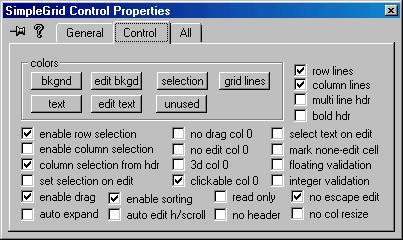 |
The property page sets the various
properties of
the
control. Most properties are boolean values, except the colours, which
are RGB values, and are set by Colour
Dialogs when the buttons are pressed. |
|
Samples
Several sample programs with full source code are included. The samples
are mostly MFC applications created with Microsoft's Visual C++, and
one
sample is written in Microsoft's Visual Basic.
SimpleGridSample
This is an MFC Dialog Based sample. It demonstrates the major features
of the grid, including initialization from ADO Record Sets, CSV files
and
arrays.
A separate dialog allows you to set various properties that are then
applied when the grid is created. Most of the features of the grid can
be changed, including making the second column be editable through list
boxes.
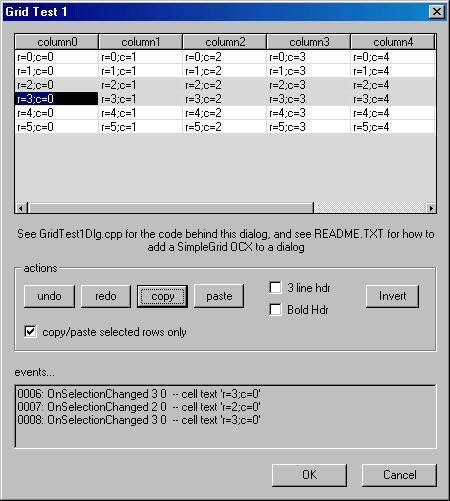 |
How to add the grid to an MFC dialog
-
Create an MFC project with the ActiveX control box checked in the
Wizard
dialogs
-
Create a class for the Grid OCX
take the Project/Add To Project/Components and Controls
menu option and choose Registered ActiveX Control, then
select
Simple
Grid Control and click [INSERT] then close the dialog -A
wrapper
class will be generated, CSimpleGrid.
- Add the Grid OCX to a dialog - an OCX
should automatically
appear on your Controls tool bar, drag this onto the dialog in
the
normal way
-
Add a CSimpleGrid variable to your dialog - hold down SHIFT and
double click in the SimpleGrid ocx, if you haven't already created a
class
for the Dialog box you will be asked to do so now - do that and then
repeat
the double click. You will be given the chance to add a CSimpleGrid
object to your dialog, which in this samples called m_grid.
-
Initialize your grid in the OnInitDialog() member of the dialog that
contains
your grid
-
To add an event handler, select the grid-ocx in the dialog editor by
single-clicking
it. Then press CTL-W to get the class wizard. You should see
IDC_SIMPLEGRIDCTRL1
hilighted in the left hand pane, with the events in the right-hand pane
|
SimpleGridSample2
This sample shows how to add a grid control to an MFC OLE-container
Document/View
application, and in particular, how to handle events.
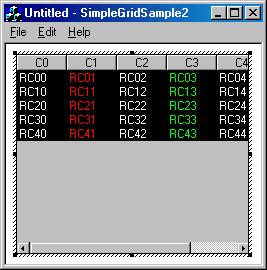
|
How to add the Grid to an MFC OLE Container
-
Add a SimpleGrid Control wrapper class
Press CTL-W to get the class wizard, press the [Add a Class]
button and take the 'from a type lib' option, find the SimpleGrid
type lib, and select all classes in it. NB: this differs from the way
we
add the control when dealing with a Dialog container.
- Creating a SimpleGrid Control on the screen
This is quite easy and is done in CSimpleGridSample2View::OnEditInsertGrid()
- Add Event Handlers
This is slightly more complex, and uses 3 custom methods in CSimpleGridSample2CntrItem.cpp,
EnableEventNotification(),
AdviseEventSink(); UnadviseEventSink(); and a support class,
GridEventSink
(see GridEventSink.h)
|
This sample also includes support for printing
ColumnCalc
This sample demonstrates formatting (4 decimal places is enforced) and
automatic validation. Rows and Columns are also added at runtime. This
is also a C++ MFC application. This demo also includes a right button
context
menu that can delete and add rows, and copy and paste columns
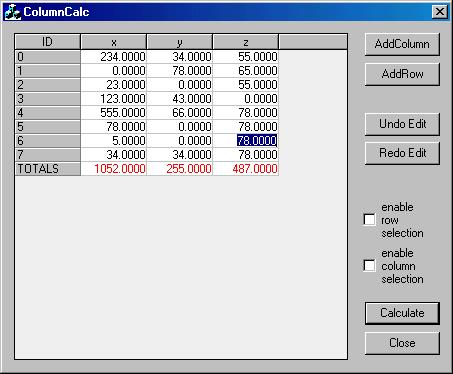 |
This is just a standard MFC Dialog-Based app with
ActiveX support.
A SimpleGrid is added to the dialog box in the same way
as in
the SimpleGridSample
The GRID is initialized in OnInitDialog
Four main methods have been added to manipulate the grid
void CColumnCalcDlg::AddColumn(LPCTSTR name)
void CColumnCalcDlg::AddRow()
void CColumnCalcDlg::SumColumns(int cmax)
void CColumnCalcDlg::FixTotalRowColour()
And 2 event handlers have been added to ensure the text
entered
is formatted correctly and to prevent the editing of the Totals row
void
CColumnCalcDlg::OnCellBeginEditSimplegridctrl1(...)
void
CColumnCalcDlg::OnCellChangedSimplegridctrl1(...)
|
Event handlers have also been added to display context menus when the
Right
Mouse Button is clicked
void
CColumnCalcDlg::OnRButtonClickSimplegridctrl1()
void CColumnCalcDlg::OnRColumnClickSimplegridctrl1()
NOTE: using a Carriage Return <CR> will move the grid position
down
one line. The trick to get this to work, was to make the Calculate
button
(rather than the Close button) the default.
The SimpleGrid supports Automatic addition of a row if the
user hits
return and would go beyond the last row [ see the SetAutoRowAdd()
property and the OnAutoExpand() event ]. However, this is not
useful in this application as the last row is not editable, so hitting
<CR> will never trigger this behaviour!
This sample also shows how to arrange for the grid to receive
TABs when
contained by a dialog box.
ColumnCalc2
This final MFC sample demonstrates automatic integer validation. Its
main
point is, however, automatic row addition when <CR> is hit on the
last
row. The application comprises 2 grids, the 2nd has no header, and is
used
to display the total.
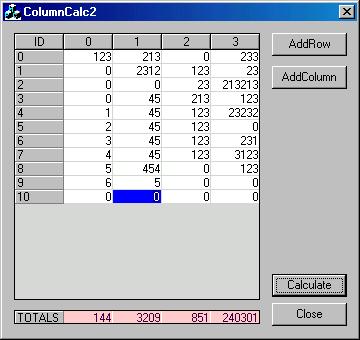 |
The main difference between this and ColmnCalc is that
the total-row
is a separate headerless grid, and all priorities are set using
the
property page rather than using method calls in OnInitDialog().
Because the total row is a separate grid, the main entry
grid allows
sorting - this is disabled in ColumnCalc since if it were allowed, the
total-row would move!
Because the bottom row of the main grid is
editable, Auto Expand
is available, and has been set through the property page. For
AutoExpand
to work correctly, you must set the newly added row in the OnAutoExpandSimplegridctrl1(...)
event handler.
The problem with this approach is that the total grid,
being independent
of the main grid, will not scroll horizontally with the main grid, nor
will it's columns move or resize with the main grid - for this reason,
the columns cannot be resized or moved, nor can a horizontal scroll-bar
be allowed.
For simplicity, this sample is restricted to integers.
ColumnCalc allows
floating point entry. ColumnCalc2 does not have the ability to
Cut/Paste
Undo/Redo - this is just to keep the sample simple - to see how to use
those functions, see ColumnCalc above.
|
SimpleGridSampleVB
This is the sole VB sample. and demonstrates the basic use of the grid,
as well as automatic expansion when <CR> is pressed on the bottom
row.
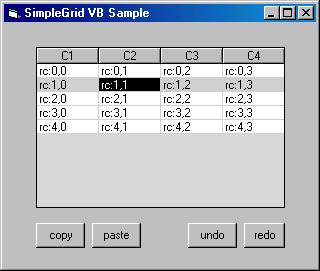
NB: the copy and paste buttons in this sample apply
to the whole grid and not just the current cell – this is just
the
way the sample was written, the buttons could have been made to apply
to
the current cell or current row.
ActiveX Test Container Saved State
This is not a sample as such, but rather a saved stated of the Visual
C++
ActiveX test container. See the file Samples\SimpleGrid.tcs
if you wish to try this out.
Using List Boxes
If, instead of calling SetCellText(), you call SetCellList(),
the cell will contain a list of possibe choices, which are displayed to
the user by a drop-down list box. If the canEditList parameter
is TRUE, the list box allows the user to
enter
items that are not currently in the list by typing them in.
There are currently 2 restrictions with the use of list
boxes...
-
The user-defined colours are not applied to the list box.
-
If the canEditList parameter is TRUE, the
TAB key will not allow navigation passed a list box.
These restrictions will be lifted in future versions of the control.
The size of the dropdown list-box can be set using the method SetDropListHeight().
Using Checkboxes
Using check boxes is very easy, just use the SetCellCheckbox()
method instead of calling SetCellText(), and
use
GetChecboxState()
to determine the state of the Checkbox. You may also use GetCellText()on
a Checkbox cell,
this will return the 'label' of the cell
preceded by a colon separated indicator of the checkbox's state,
1=on(i.e.
checked) and 0=off.
Using Buttons
If, instead of SetCellText(), SetCellButton()
is called, the cell will contain a button. The ButtonClick()
event is fired when the button is clicked. The event CellBeginEdit()
is fired before the button responds to the click, and if *outputIndicator
is set to 0, the button will not respond to a click,
and
the ButtonClick()
event
is not fired. If the users presses the space-bar on the button, the
button
is ‘clicked’.
Copy and Paste
When copying and pasting a grid without Checkboxes and Lists Boxes,
copy
and paste works just as you would expect. When copying a cell
containing
a List Box, the currently selected item from the list is copied, the list
items are not copied. When copying a cell containing a Checkbox, a
flag-indication,
a
colon and the Checkbox text are copied, e.g. "1:checkbox
label".
When pasting into a cell containing a List Box, the same
format as used
when setting the contents of the List Box Cell is used, i.e. a
semi-colon
separated list of items. But, this is NOT the format used when copying
a cell containing a List Box - it follows that you can't copy a grid to
the clipboard and then paste back into the grid without loss of
information
if the grid contains List Boxes.
When pasting into a cell containing a Checkbox, the same
format as used
when copying the contents of the Checkbox Cell to the clipboard is
used,
i.e. a flag-indicator, a colon and a string. There is no loss of
information
if a grid containing a Checkbox is copied to the clipboard and then
copied
back.
NB: if a row is added to a grid as a result of copying
from the
clipboard, the cells added will never contain List Boxes or Checkboxes,
regardless of the format off the data.
Note: columns pasted into the grid must be comma separated.
If more advanced copy and paste operations are required, they
must be
implemented by the user.
Printing A SimpleGrid OCX
Printing a SimpleGrid control is like priniting any ActiveX control,
you
obtain the IViewObject interface and call the Draw()method.
However,
SimpleGrid provides you with an alternative, you can simpley call the StaticDraw()
method, passing in a Device Context - this method has been provided to
simplify the task of printing. If you have embeded a SimpleGrid in a
MFC
Document/View OLE-Container, the standard printing mechanism will work,
although you will have to call an additional method, EnablePrintPreview(),
to allow PrintPreview to work. The sample, SimpleGridSampe2,
demonstraites
this.
Redistributing The SimpleGrid OCX
Redistributing a runtime (non-design-time) SimpleGrid is easy. You just
distribute the OCX and register it. You may distribute SimpleGrid.ocx
with your own programs, you may not, of course, redistribute the full
package,
and should not divulge your activation key to anyone else. |