
|
HOME | DEMO | BUY NOW |

| DiskUsage/DiskClean (c) 2001-2006 Octatec | |
These 2 applications enable you to answer the question: "where
has all my disk space gone?", and once answered, the disk space can be
quickly and easily reclaimed. DiskUsage & DiskClean are distributed
together as one utility package.
Contents
DiskUsageThis is an explorer style application that dispplays the disk-spaced used by a set of directories.. To start, take the File/Select Directory menu option and you will get the following dialog box.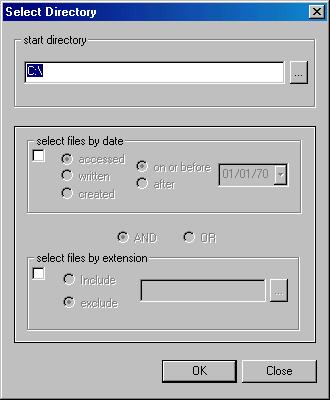
This dialog lets you select a directory to process, and also lets you selectively include or exclude files based on their age and/or their extension (i.e. type). The dialog should be self-explanatory, e.g. the AND/OR option button will only be enabled once both the select files by date and select files by extension check boxes are both selected. When entering file extensions, you can just type a list of colon separated extensions or alternatively, select from a list of pre-defined extensions by using the ... button Once a directory has been processed, you will see a display like the
following example
This shows directories and files and the space used by each. The space used by a directory includes the space used by all files and sub-directories within it. Clicking the columns will sort by that column. Double-clicking a directory will enter that directory. Setting the Scale Of The HistogramThis is controlled by the View/Set Scale menu option. You can either allocate 1 pixel to a number of kilobytes (K) or allow the system to select the best scale for each directory as it is being displayed. The 1st option will give you a consistent view across all directories, whereas the 2nd option will constantly change the scale of the histogram to constantly change as you visit different directories.Deleting FilesFiles can be deleted from the left-hand display using the right-hand mouse context-menu. All selected files can be deleted. Only empty directories can be deleted. When files are deleted, this is not immediately reflected in the disk-usage display - you must use F5 to refresh your display after deleting files. NOTE: any files you delete are permanently destroyed, they are not saved in the trash can, and cannot be un-deleted. For large-scale deletes, you should use the DiskClean applicationInvoking the DiskClean application.The DiskClean application can be called from the Tools/Disk Clean menu option, or from a Right-hand button context menu.. The DiskClean application is discussed bellow. The Context menu is available from both the left hand and right hand views - in the right hand view you can also use it to delete or view files.
DiskCleanThis is a dialog-based application. When it starts, you will see the dialog below which allows you to select a directory and optionally include and/or exclude files based on their age and/or their extension (type). The dialog works in exactly the same way as the DiskUsage Select Directory dialog. Once you have chosen your file-selection criteria, you can then list, delete, move or produce an SXAzip backup script for the selected files.
Hopefully the arrangement of the dialog will allow you to easily select the files you want to delete. Be sure not to reverse the search, i.e. if you want to delete all files with the .OBJ extension, you are selecting files by extension and you want to include .OBJ files - if you used exclude instead, you would exclude .OBJ files from the selection, i.e. you would find all files that don't have a .OBJ extension and then the files would be deleted. I.E. you select files, then apply the list/delete/move/backup operation to the selected files. Files can be selected by date only or extension only. The 2 parts of the search (date/extension) can also be OR'd or AND'ed togeather, e.g. you can select all files created after a given date AND that have the .OBJ extension, i.e. all .OBJ files created after a given date. Be carefull not to use OR when you mean AND - in the previous example if you used OR, i.e. selected all fiels created after a given date OR with the .OBJ extension, you would delete all .OBJ files on the system and all files with any extension that were created after the given date. Think twice before using OR! NOTE: If you are in doubt about the selection of files, you can run the selection with the list opeation only, and check the selected files in the log file before running with the delete operation. Repeating the same operation.Imagine that you are a C++ developer. The Visual C++ compiler produces quite a lot of large temporary files (particularly when in debug mode). You may want clean-up your development directories once a week, say. DiskClean allows you to save a particular configuration so that you can re-call it later and repeat the same clean-up. The Load/Save cfg button provides access to the following dialogs which manages saved configurations. By default, a configuration named System Temp is initially available. Once a configuration is saved, it can be recalled using the Load button or by passing the config-file name on the command line
Listing FilesThis option just writes to the applications log-file, and nothing moreDeleting FilesMostly, you will probably want to use DiskClean to delete files. Files deleted with DiskClean release 4 and higher release are, by default, placed in the system recycle bin. (Files Deleted by DiskClean release 3 and earlier are destroyed straight away, and cannot be un-deleted.)You are warned several times when you are about to delete files. The warnings can be suppressed using the check-boxes at the bottom of the dialog. Once a delete operation is in progress, it can be cancelled, but it will run so quickly that it is likely to have removed files before you can cancel it. If confirm is checked, a "Yes/Yes-All/No/No-All" dialog will be displayed before each file delete operation, you can still say Yes-All, but you get a final chance to reject the delete operation. If double-check is checked, you will be asked twice if you want to perform the operation before any deletes take place, otherwise you will only be asked once. The state of these check-boxes are saved along with all other settings when you save a configuration. You will also be asked to confirm if you delete files from the WINDOWS or SYSTEM directory or files that have the SYSTEM attributes set, this warning will happen regardless of the 'confirm' check box state, but you can say "Yes/Yes-All/No/No-All" Undeleteing Deleted FilesSince release 4, deleted files are placed in the system recycle bin and can be undeleted by the normal means. This is known as ‘safe mode’ and can be disabled from the application’s system menu. If you disable safe mode, deleted files are permanently destroyed and cannot be recovered. Because DiskClean is very powerful and can quickly delete many files, you are strongly recommended to keep this option enabled. If you disable this option, it will only remain disabled for the lifetime of the program. when you re-start the program, it will be enabled again. (this setting is not saved as part of the configuration)Moving FilesWhen you move files you must specify a target directory. This is done via the dialog's system menu. All files and directories located will be created below the target directory. E.G to move C:\Home\MyFiles to the D-Drive, specify the target as D:\, that means all paths found in the search, i.e. files under C:\Home\MyFile will be created under D:\ If you want to copy rather than move files, a menu option on the system menu allows you to change the move option to a copy option.SXAzip Backup ScriptsThe application can optionally create an SXAzip backup script, if SXAzip is installed you can then use it to backup all the files in the backup script, NOTE:. the backup is NOT run for you, you must manually run SXAzip and process the backup script yourself. This option does not delete or move files. If you want to delete or move files, you must do this after you have run the SXAzip backup. SXAzip is a ZIP-Archive tool from Octatec, it is ideal for creating personal backups or creating self-extracting installation programs. All SXAzip archives are self-extractingLog FilesThe application maintains a log of the work it has done. This log-file is appended to during a DiskClean session, and overwritten for each new session. It can be viewed from the dialog's system menu.Cancelling an operationOnce DiskClean is running, the Close button will become anAbort button allowing you to stop the operation.The Comand LineIf started with the -c cofig_name option, DiskClean will load the previously saved configuration cofig_nameIf started with the -s script_file option, DiskClean will process a simple script file and not present a GUI at all. Script File SyntaxThe format of the script file is based on the GUI display and is quite straight forward. Below is a simple example. Note: the only way to process a script-file is by entering the name on the command line, there is no GUI interface that allows you to enter a script file, and further note, when the script file runs, the GUI is not displayedBegin
Begin Initialise a new statement block, one script file can have multiple statement blocks, i.e. multiple Beging/Go combinations. Only one Select statement block can appear between Begin and GoSelect [from] directory This statement initializes a Select statement block. The 'from' parameter is optional and not required. A Select statement will normaly contain one or more Type statements, and And or Or statement, a file-time statement, but doesn't have to contain any of these if all you want to do is select all the files in the directory regardless of Type or date created/written/accessed. The most frequent use of the Select statement is to select al files of a given type for either copy(backup) or deletion, in which case a file-time statement is not required, but a Types E.G.Types file-extension-list This statement specifies File Types that will be selected, The file-extension-list can be a colon separated list of file extension of just one file extension. Multiple Types statements can follow each other (NB the statement can also be specified as Type, without the trailing 's'). If you don't want to specify any types (i.e. include all file-tyeps) and just select on data, leave the Types/And/Or statements out.!Types file-extension-list This statement specifies File Types that will be excluded from the selection. You may not mix Types and !Types statements in the same selection block. Multiple !Types statements can follow each other. (NB the statement can also be specified as !Type or NotType or NotTypes)And Or These statements group a Types/!Types statement with a created/accessed/written statement. Only one And or Or statement can appear in a Selection statement blockAccessed before|after uk:DD/MM/YYY|us:MM/DD/YYYY Created before|after uk:DD/MM/YYY|us:MM/DD/YYYY Written before|after uk:DD/MM/YYY|us:MM/DD/YYYY These statements specify that only files matching the given date criteria will be selected. The date can be specified in either UK or US format, the leading 'uk:' or 'us:' part of the date parameter must always be specified. If you want to select files by extension (type) only, leave out the And/Or/Date statenments.End End the Select statement.Action list|move|copy|delete [target-dir] This statement specified the action that will be performed on the selected files once Go has been issued.Confirm on|off This statement can be used to turn off confirmation requests, the default behaviour is for confirmation to be on.Verbose on|off If this statement is present with the on parameter, the 'feedback dialog' will be displayed during processingMessage [-y|-c] "text…" A text message can be displayed using this statement. If -y is present the message box displayed has a YES/NO button combination, and if -c is present an OK/CANCEL button combination. If NO or CANCEL is clicked, processing is terminated.Go Perform the specified action on the selected files.ShowLog Display the log-fileUnsafe This statements specifies that deleted files will NOT be placed in the recycle bin, but instead completely deleted so they cannot be un-deleted. The default is to place deleted files in the recycle bin - the default behaviour is reset by the Begin statement |